Generating Disclosure Documents
On this page
The process to generate relevant/non-relevant disclosure documents to Crown for Professional Standards Staff is designed to be quick and easy.
In the Misconduct Records section, click Documents and click the McNeil record to be reviewed. The status will be "Record Found" meaning an SROD was found for an Officer that is associated with this police file. This status is automated and will trigger upon the initial data entry done by Court Liaison Staff.

For quick access and review you can open the Documents section directly from the record when reviewing.

File Review
The entire file review process for Professional Standards Staff is done on this screen. The reviewing Officer can perform multiple functions from here.
- See all Officers associated to this Police/McNeil file. The Officer under review is identified with a green icon
- The View McNeil Record button opens the original McNeil file for review
- Open RMS button - links to your agency's RMS and opens in another tab to review the Police File (not all Records Management Systems support this feature)
- Open CaseIQ button - links to your agency's PSS Case Management system and opens in another tab to review the PSS File (not all Case Management Systems support this feature)
- Misconduct Status button - sets the Relevant/Non-relevant status for this review, see details below
- Upload button - upload related documents if required for disclosure
- Create Document button - auto-generation of disclosure documents to Crown, see details below
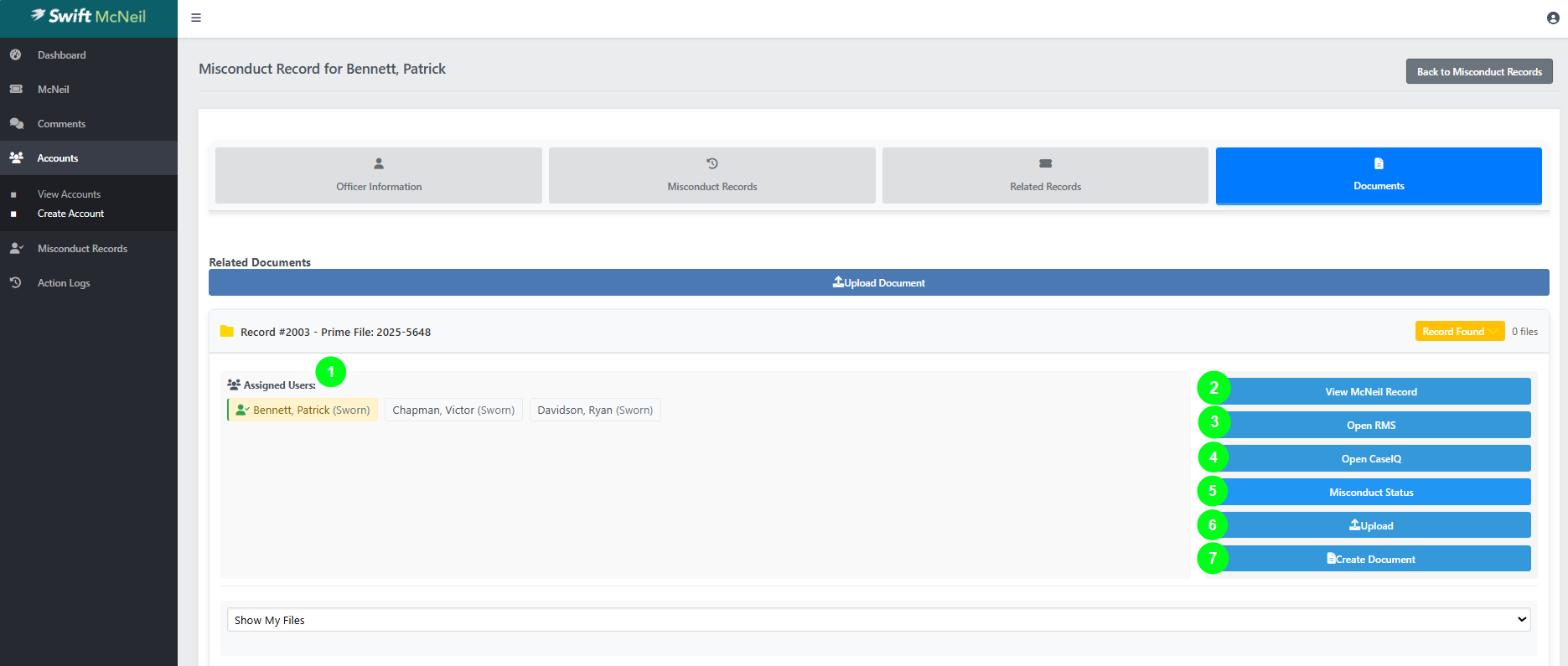
Was this article helpful?
That’s Great!
Thank you for your feedback
Sorry! We couldn't be helpful
Thank you for your feedback
Feedback sent
We appreciate your effort and will try to fix the article